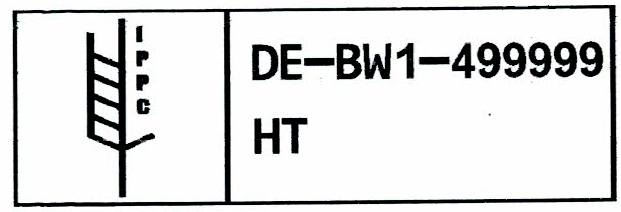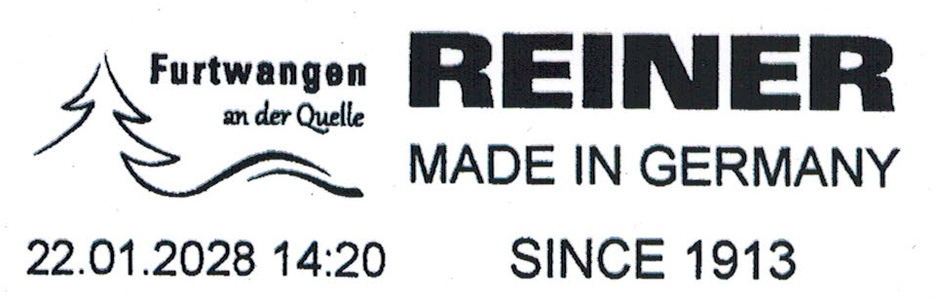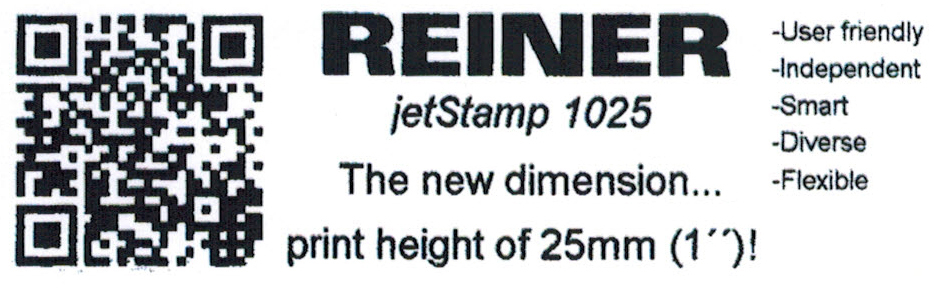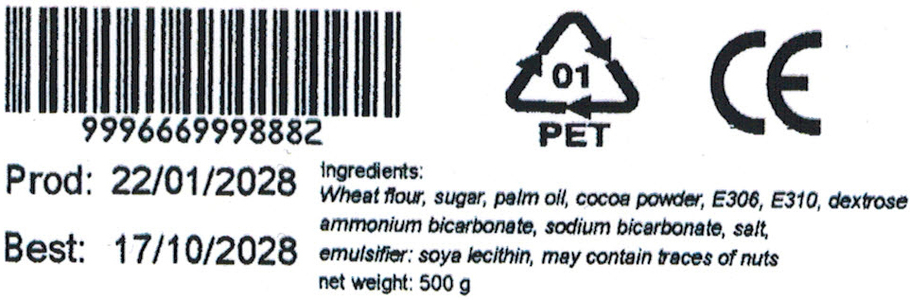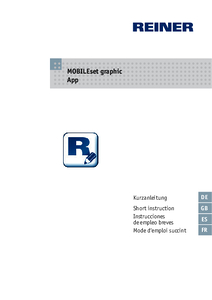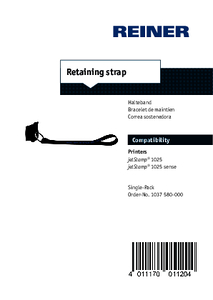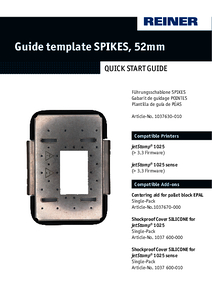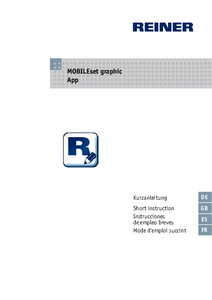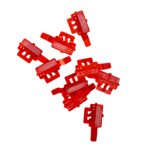You are here:
Mobile marking device jetStamp® 1025
Mobile printing - simple, flexible, everywhere!
Marking must be fast, uncomplicated and precise - that's exactly what the jetStamp 1025 was developed for. Whether packaging, cartons, pallets or other materials - this cordless handheld printing device applies texts, barcodes, QR codes, logos, dates and times at the touch of a button. Thanks to the maximum print size of 85 x 52 mm, you get razor-sharp prints without the need for a fixed workstation.
With Bluetooth and USB connectivity, print images can be easily transferred and the integrated display clearly shows the selected layout at all times. The intuitive multiple release - both on the side and in the middle of the handle - ensures ergonomic and convenient operation.
Thanks to intelligent printing technology, the jetStamp® 1025 delivers reliable, smudge-proof results on a wide range of materials - from paper and cardboard to wood, plastic and metal. Its long battery life and cordless flexibility make it the perfect solution for efficient, mobile marking.
With Bluetooth and USB connectivity, print images can be easily transferred and the integrated display clearly shows the selected layout at all times. The intuitive multiple release - both on the side and in the middle of the handle - ensures ergonomic and convenient operation.
Thanks to intelligent printing technology, the jetStamp® 1025 delivers reliable, smudge-proof results on a wide range of materials - from paper and cardboard to wood, plastic and metal. Its long battery life and cordless flexibility make it the perfect solution for efficient, mobile marking.
Prints on:







- 100% mobile
- Large imprint area
- Ideal for small and large objects
- Display guided operation
- Large imprint memory
- Max. print size: 85 x 52 mm (W x H) = 2 inch with corresponding accessories

Application images
Sample Prints
Technical Data
| Imprint: | Number, date, time, text, 1D Code & 2D Code sequential, graphic |
|---|---|
| Prints from: | PCset graphic, MOBILEset graphic, Word, Excel, Labelsoftware, ERP system such as SAP, Oracle, Microsoft Dynamics, Lexware |
| Display: | Display available |
| Dimensions (L x W x H ): | 195 x 100 x 200 mm |
| Weight: | ca. 900 g |
| Data transfer: | USB, Bluetooth, WiFi/WLAN capable |
| Storable print images: | 255 storable print images |
| Print technology: | Inkjet |
| Max. print area dimension (W x H): | 85 x 25 mm |
| Max. print speed: | < 1 s/print |
| Print resolution: | 300 dpi |
| Battery capacity: | up to 1.000 prints |
| Order No. | 1030 000-000 | jetStamp® 1025 incl. case |
| Printer Cartridges: | Please select desired print cartridge separately here |
Video
close
Warehouse, office, shipping or manufacturing - the right marking device for every department. The all-in-one solution can be used in almost any department: Scan codes, process data, create print images and markings - in use, the jetStamp® 1025 mobile inkjet printer offers numerous possibilities.
close
From food to pharmaceuticals to textiles, from wood to glass to metal.
close
The jetStamp® 1025 mobile labeler can print 10 pallets in less than 20 seconds.
close
In the video you can see how to insert the seal and print cartridge into the jetStamp® 1025.
close
In the video you can see how the batteries, the seal and the print cartridge are inserted into the jetStamp® 1025 and how a print image is created.
close
The video explains how to clean the print cartridge of jetStamp® 1025.
close
With ink P5-MP6 you can print on materials such as glass, plastic, metal, wood or stone. See for yourself in the video
close
With the ink P5-S3 you can print on materials such as paper, wood, cardboard, stone or fabric. See for yourself in the video
close
How do I create a print image with the supplied PCset graphic software? Watch the video.
close
Convince yourself in the video of the new features of the mobile marking device jetStamp® 1025.
References
Download
downloads-intro-rwd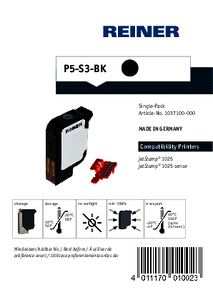
jetStamp® 1025 - Inkjet cartridge P5-S3-BK - Information on cleaning and safety
PDF · 339,99 KB
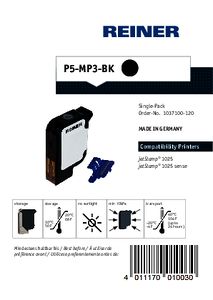
jetStamp® 1025 - Inkjet cartridge P5-MP3-BK - Information on cleaning and safety
PDF · 327,41 KB
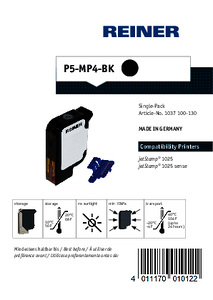
jetStamp® 1025 - Inkjet cartridge P5-MP4-BK - Information on cleaning and safety
PDF · 327,55 KB
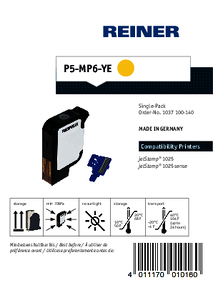
jetStamp® 1025 - Inkjet cartridge P5-MP6-YE - Information on cleaning and safety
PDF · 360,51 KB
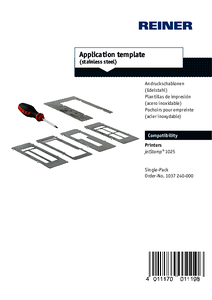
jetStamp® 1025 - Quick Start Guide - Application template (stainless steel)
PDF · 432,27 KB

jetStamp 1025 - Quick Start Guide - Guide template ADHESIVE COATING 2"
PDF · 2,93 MB

jetStamp® 1025 - Quick Start Guide - Centering aid for pallet block EPAL
PDF · 991,57 KB

REINER® brochure: jetStamp® 1025 sense with Sensor barcode 1D/2D
PDF · 2,34 MB
Printer cartridges
Accessories
FAQ
How do I change the seal on my jetStamp® 1025?
1. Place the device on a firm surface
2. Press the function button for the print cartridge. The print carriage moves to the right into the cleaning/change position.
3. Lift the seal retaining clip upwards.
4. Remove the seal tip from the notch.
5. Insert the new seal with the seal tip into the notch first.
6. Press the seal down lightly until it engages in the holder.7. press the function button for the print cartridge. The print carriage moves back to the home position.
A movie with the instructions “Inserting the print cartridge and seal” can be found here.
You can also find more information on this in the operating instructions under “Replacing the seal”:
2. Press the function button for the print cartridge. The print carriage moves to the right into the cleaning/change position.
3. Lift the seal retaining clip upwards.
4. Remove the seal tip from the notch.
5. Insert the new seal with the seal tip into the notch first.
6. Press the seal down lightly until it engages in the holder.7. press the function button for the print cartridge. The print carriage moves back to the home position.
A movie with the instructions “Inserting the print cartridge and seal” can be found here.
You can also find more information on this in the operating instructions under “Replacing the seal”:
On which materials will the quick-drying ink stick?
The quick-drying ink adheres to metal, plastic, glass and most other materials.
It depends on the characteristics of the surface to be printed on. It is important that the surface to be printed on is free of grease and oil. If necessary, the surface must be cleaned before printing.
REINER® recommends carrying out extensive tests before serial use.
It depends on the characteristics of the surface to be printed on. It is important that the surface to be printed on is free of grease and oil. If necessary, the surface must be cleaned before printing.
REINER® recommends carrying out extensive tests before serial use.
How do I transfer the print images to my jetStamp® 1025?
The print images are created and transferred using the “PCset graphic” program supplied.
You can find more information on this in the operating instructions under “Example workflow: Create print image”:
You can find more information on this in the operating instructions under “Example workflow: Create print image”:
Can I send print data from Word to my jetStamp® 1025?
Yes, the jetStamp® 1025 can be set up as a standard Windows printer using the REINER® printer driver. This means that print data can be sent to the jetStamp® 1025 from any program.
For setting up and installing the printer driver, see the following operating instructions:
For setting up and installing the printer driver, see the following operating instructions:
Can I program the print image for my marking device myself?
Yes, you can create the print images yourself using the “PCset graphic” software supplied.
You can find more information on this in the operating instructions under “Example workflow: Create print image”.
You can find more information on this in the operating instructions under “Example workflow: Create print image”.
How do I store the quick drying ink for my jetStamp® 1025?
There are three important points to bear in mind when storing quick-drying ink:
- When the quick-drying ink is not in use, it should be placed in the clip provided. The clip should then be packed together with the ink in the aluminum bag provided to prevent the ink from evaporating.
- Make sure that the quick-drying ink is not exposed to excessive temperature fluctuations.
- The quick-drying ink should be stored in a cool (between 10-20°C) and dry place.
You can find more information on this in the operating instructions under "Storage":
How do I change the print cartridge on my jetStamp® 1025?
INFO: Always use the seal of the enclosed print cartridge - always replace the seal with new print cartridges.
A short video explains how to change the print cartridge quickly and easily. Click here for the YouTube video:
jetStamp® 1025
You can find more information on this in the operating instructions under "Changing the print cartridge". You will find the link to the operating instructions under the respective model name:
A short video explains how to change the print cartridge quickly and easily. Click here for the YouTube video:
jetStamp® 1025
You can find more information on this in the operating instructions under "Changing the print cartridge". You will find the link to the operating instructions under the respective model name:
My jetStamp® 1025 does not work?
There may be several reasons why the jetStamp® 1025 is not working.
Information on the various causes can be found in the following operating instructions under the chapter “Recognizing and eliminating faults”:
Information on the various causes can be found in the following operating instructions under the chapter “Recognizing and eliminating faults”:
Is consecutive numbering of the barcodes possible?
Yes, with the “PCset graphic” software supplied, certain barcodes can be created with a consecutive numerator.
However, it should be noted that only specific barcode types can be numbered consecutively. These include the 1D barcodes Code 39 and Code 128 as well as the 2D barcodes QR code, DataMatrix, PDF417 and Aztec.
Further information can be found in the chapter 'Consecutive numbering/dating' in the operating instructions:
However, it should be noted that only specific barcode types can be numbered consecutively. These include the 1D barcodes Code 39 and Code 128 as well as the 2D barcodes QR code, DataMatrix, PDF417 and Aztec.
Further information can be found in the chapter 'Consecutive numbering/dating' in the operating instructions:
What programs can I use to print with?
- REINER® Software PCset graphic
- Text processing software, such as Word
- Spreadsheet programs, such as Excel
- ERP systems, such as SAP
- Label software
- Stamps of Deutsche Post/Schweizer Post
Frequently asked questions about Bluetooth:
Why can't I find my jetStamp 1025 when searching for Bluetooth devices?
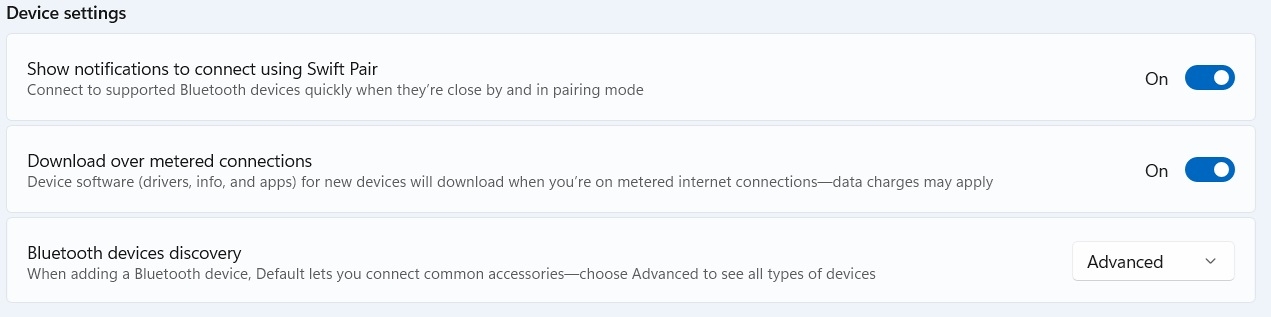
- Activating Bluetooth on the jetStamp® 1025: Make sure that Bluetooth is turned on at your jetStamp® 1025. To do this, navigate to the device settings and activate the “Bluetooth” option under the “Wireless” menu item.
- Adjust Bluetooth settings on the PC: Open your PC settings and go to Bluetooth & Devices - Devices. Under the device settings, the “Bluetooth Device Discovery” option must be changed from “Standard” to “Extended”.
Why can't I connect to my jetStamp 1025 even though it is already paired?
- Delete the pairing and pair again: Delete the existing pairing and try to pair again.
- Update the firmware: Make sure that your jetStamp® 1025 has the latest firmware version. Click on “Software” under “DOWNLOAD” to download the latest version.
How can I improve/accelerate my Bluetooth communication?
- Updating the firmware: Make sure that your jetStamp® 1025 is equipped with the latest firmware version. Click on “Software” under “DOWNLOADS” to download the latest version.
- Pairing jetStamp® 1025 with your PC: To pair your jetStamp® 1025 with your PC, open the settings of your PC and navigate to Bluetooth and Devices. Select Add device and start the Bluetooth search. The search may take a moment. Your jetStamp® 1025 will be displayed in the list of available devices with the serial number in the format “jetStamp® 1025-xxxxxx”.
- Use a suitable Bluetooth stick: You should use a Bluetooth stick with version 4.0 or 4.2 for the jetStamp® 1025.
How do I pair my jetStamp® 1025 with my PC?
- Activate Bluetooth on your PC: Click on the Start menu and open the settings(gear icon). Go to Bluetooth and devices or devices and turn on Bluetooth if it is still disabled.
- Add Bluetooth device Add: Go back to Bluetooth and devices in the Windows settings and click on Add a device. Select Bluetooth as the connection type. The PC will now begin searching for available Bluetooth devices.
- Selecting the device: Wait until your jetStamp® 1025 appears in the list of found devices. It should usually be displayed with the device name, “jetStamp® 1025-xxxxxx”. Click on the device to start pairing. Pairing should be done without a message. If your jetStamp® has been successfully paired, your device will appear under Bluetooth and Devices in the Other Devices section.
How do I recognize the Bluetooth version of my PC / Bluetooth stick?
To determine the Bluetooth version of your PC or Bluetooth stick, proceed as follows:
- Open Device Manager: Right-click the Start menu and select Device Manager.
- Find Bluetooth adapter: In the list, look for ” Bluetooth” and click the arrow to display the Bluetooth devices.
- View adapter information: Right-click your ‘Bluetooth adapter’ (name varies, but always ends in Adapter) and select ‘Properties’. Then switch to the “Advanced” or “Details” tab.
- Identify Bluetooth version: Look for the information in the “Firmware Version” or “Bluetooth Version” field. If the version is not specified directly, you can use the “LMP version” (Link Manager Protocol) to determine the Bluetooth version.
• LMP 6.x corresponds to Bluetooth 4.0
• LMP 7.x corresponds to Bluetooth 4.1
• LMP 8.x corresponds to Bluetooth 4.2
• LMP 9.x corresponds to Bluetooth 5.0
• LMP 10.x corresponds to Bluetooth 5.1
• LMP 11.x corresponds to Bluetooth 5.2
• LMP 12.x corresponds to Bluetooth 5.3
• LMP 7.x corresponds to Bluetooth 4.1
• LMP 8.x corresponds to Bluetooth 4.2
• LMP 9.x corresponds to Bluetooth 5.0
• LMP 10.x corresponds to Bluetooth 5.1
• LMP 11.x corresponds to Bluetooth 5.2
• LMP 12.x corresponds to Bluetooth 5.3
How do I recognize the generation of my jetStamp® 1025?
To determine the generation of your jetStamp® 1025, navigate in the device menu to the menu item that displays the serial number and firmware version (press “>” twice). Then press the right menu button. The menu will display the following information:
1. BT Type PAN1026 for Generation I
2. ESP32 v.xxx, Web: x for Generation II
1. BT Type PAN1026 for Generation I
2. ESP32 v.xxx, Web: x for Generation II
Problems with communication interruptions? Concerns about range?
If you suspect that the communication problems are related to the distance to your jetStamp® 1025, please check the following points:
1. Distance: How far is your jetStamp® 1025 from your PC? Try to reduce the distance.
2. Obstacles: Are there obstacles such as walls, cabinets or similar barriers between your PC and the jetStamp® 1025.
3. Bluetooth stick: Note which Bluetooth stick you are using. We recommend a stick with a long range.
1. Distance: How far is your jetStamp® 1025 from your PC? Try to reduce the distance.
2. Obstacles: Are there obstacles such as walls, cabinets or similar barriers between your PC and the jetStamp® 1025.
3. Bluetooth stick: Note which Bluetooth stick you are using. We recommend a stick with a long range.
Frequently asked questions about USB:
What to do if there is a loose connection on the jetStamp® 1025?
- Check the USB cable: First, replace the USB cable, as repeated plugging and unplugging can cause wear and tear, leading to an unstable connection .
- Check USB port: If the problem persists, it could be the USB port of the jetStamp® 1025. In this case, repair by REINER® is required.
How do I check whether the USB driver for my jetStamp® 1025 is installed correctly?
- Check via PCset graphic: If your jetStamp® 1025 connects when you connect it to the PCset graphic software, the USB driver is installed correctly.
- Check the device manager: Open the device manager and check under Ports (COM & LPT) whether the jetStamp® 1025 is displayed as “REINER jetStamp® 1025 (COMxyz)”. If not, reinstall the USB driver by reinstalling the PCset graphic software.

Videos on this page
- Handheld inkjet printer jetStamp® 1025 - Clean print cartridge
- Handheld inkjet printer jetStamp® 1025 - The greater difference
- Software PCset graphic - Create an imprint
- jetStamp® 1025 - Insert print cartridge and seal
- Handheld inkjet printer jetStamp® 1025 - Unboxing
- Mobile inkjet printer jetStamp® 1025 - ink P5-MP6
- Handheld inkjet printer jetStamp® 1025 - Cartridge P5-S3
- Mobile marking devices for all industries
- IPPC logo on pallets
- One device - for the whole company