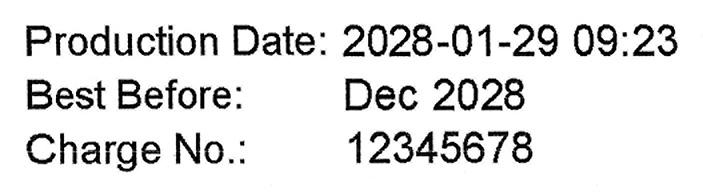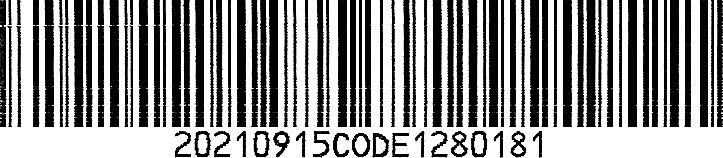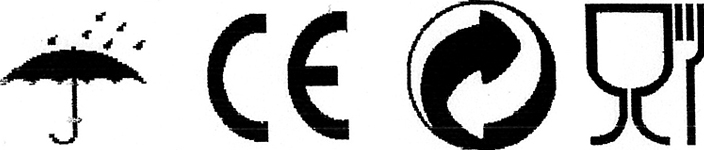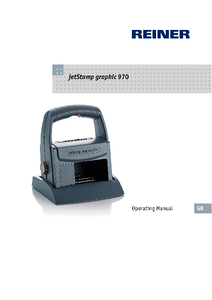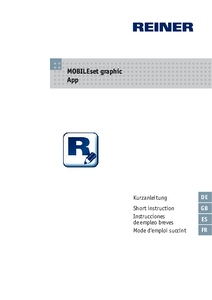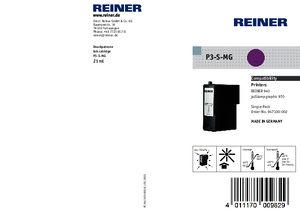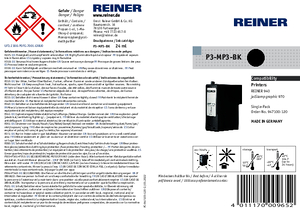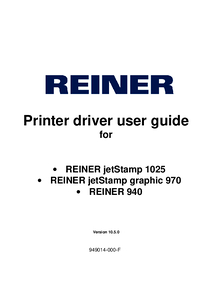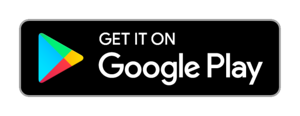You are here:
Mobile marking device jetStamp® graphic 970
THE HANDY PRO
Handy and easy to program – the jetStamp® graphic 970 is an inkjet printer that marks documents or products easily and quickly, and at the highest print quality.
The specially developed MP ink permits printing on different materials for perfect, machine readable marking.
The device is sealed in the station to prevent the ink from drying out during longer work breaks. Its mobility makes it possible to integrate the handheld inkjet printer jetStamp® graphic 970 in the process chain just where it is needed.
The required print images can be created quickly and easily at the computer and transferred by USB or Bluetooth.
A memory option for up to four imprints that can be switched easily via a setting wheel optimises work steps and saves working time.
The specially developed MP ink permits printing on different materials for perfect, machine readable marking.
The device is sealed in the station to prevent the ink from drying out during longer work breaks. Its mobility makes it possible to integrate the handheld inkjet printer jetStamp® graphic 970 in the process chain just where it is needed.
The required print images can be created quickly and easily at the computer and transferred by USB or Bluetooth.
A memory option for up to four imprints that can be switched easily via a setting wheel optimises work steps and saves working time.
Prints on:






- For medium and small imprint areas
- Diverse imprint options
- Lightweight device
- The device is securely stored and placed well by the station
- Quick print image change
- Max. print area dimensions: (W x H) 65 mm (2 ½”) x 12.7 mm (½”)

Application images
Sample Prints
Technical Data
| Imprint: | Number, date, time, text, 1D Code sequential, 2D Code , graphic |
|---|---|
| Prints from: | PCset graphic, MOBILEset graphic, Word, Excel, Labelsoftware, ERP system such as SAP, Oracle, Microsoft Dynamics, Lexware |
| Dimensions (L x W x H ): | 140 x 85 x 160 mm |
| Dimensions base station (L x W x H ): | 150 x 140 x 30 mm |
| Weight: | approx. 520 g |
| Data transfer: | USB, Bluetooth |
| Storable print images: | 4 storable print images |
| Print technology: | inkjet |
| Max. print area dimension (W x H): | 65 x 12,7 mm |
| Max. print speed: | < 1 s/print |
| Print resolution: | 300 dpi |
| Battery capacity: | up to 1.000 pints |
| Order No. | 970 000-002 | jetStamp® graphic 970 incl. case |
| Printer Cartridges: | Please select desired print cartridge separately here |
Video
close
From food to pharmaceuticals to textiles, from wood to glass to metal.
close
In cooperation with Otto Ganter GmbH & Co. KG, the specialist for standard elements located in the Black Forest, REINER® has broken with old patterns in marking technology.
The REINER jetStamp® graphic 970 is the perfect marking device in a time-saving organised incoming goods department. The elimination of additional adhesive labels for order picking not only saves an entire work step. Direct printing with the mobile inkjet printer guarantees high process reliability with a very low error rate.
Find out more in the video. Let us convince you of our solution for intralogistics.
The REINER jetStamp® graphic 970 is the perfect marking device in a time-saving organised incoming goods department. The elimination of additional adhesive labels for order picking not only saves an entire work step. Direct printing with the mobile inkjet printer guarantees high process reliability with a very low error rate.
Find out more in the video. Let us convince you of our solution for intralogistics.
close
With the mobile marking unit jetStamp® graphic 970 and the integrated scanner RS 980, REINER® developed two independent system components that offer an unprecedented application solution for time optimisation in logistics.
Manual sorting is a thing of the past. Documents are linked quickly and easily. Done.
Learn more about the perfect solution for your logistics in a brief clip!
Manual sorting is a thing of the past. Documents are linked quickly and easily. Done.
Learn more about the perfect solution for your logistics in a brief clip!
close
A barcode is scanned in, compared in a database, the assigned information then printed as a print job directly on the mobile inkjet printer. Whether production or trade - large-scale industry, medium-sized companies or micro-enterprises: Simplified secure processes in incoming goods, warehouses, production or dispatch are gladly accepted. In conjunction with a simple software application, workflows can be further optimized, simplified, accelerated, ...!
close
Each barcode can be generated variably and automatically, the counting function is carried out by the device itself. During printing, both the current barcode and the plain text of the code are printed - "readable" at any time. Three barcode types are available - Interleaved 2/5, Code 39 and Code 128 B.
close
Before use, the batteries and the REINER® print cartridge are inserted. Connected to a computer, the required imprints are created and transferred to the jetStamp 970 via the supplied PCset graphic software. That's it: mobile labeling and marking can begin!
close
REINER® offers different types of ink and ink colors. In the case of a change of the ink type on a REINER® identification device also the exchange of the sealing lip in the base station becomes necessary.
It is just as easy as changing the print cartridge itself with the replacement of the seal. A color guide system helps you to change the types of ink on one device - RED indicates "standard ink" and BLUE stands for "fast-drying ink"!
It is just as easy as changing the print cartridge itself with the replacement of the seal. A color guide system helps you to change the types of ink on one device - RED indicates "standard ink" and BLUE stands for "fast-drying ink"!
close
How do I create a print image with the supplied PCset graphic software? Watch the video.
References
Download
downloads-intro-rwd
jetStamp® graphic 970 - APP MOBILEset graphic - operating manual
PDF · 430,14 KB

jetStamp® graphic 970 - PCset graphic Version 7.30 Build 001
ZIP · 373,17 MB
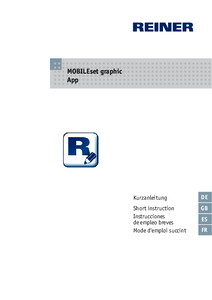
APP MOBILEset graphic - operating manual - jetStamp® graphic 970
PDF · 464,30 KB

REINER® brochure: jetStamp® 1025 sense with Sensor barcode 1D/2D
PDF · 2,34 MB
Printer cartridges
Accessories
FAQ
What programs can I use to print with?
- PCset graphic
- Text processing software, such as Word
- Spreadsheet programs, such as Excel
- Label software
- ERP systems, such as SAP
How do I transfer the print images to my jetStamp® graphic 970?
The print images are created and transferred using the “PCset graphic” program supplied.
You can find more information on this in the operating instructions under “Example workflow: Create print image”:
You can find more information on this in the operating instructions under “Example workflow: Create print image”:
My jetStamp® graphic 970 is not working?
There may be several different reasons why the jetStamp® graphic 970 is not working.
Information on the various causes can be found in the following operating instructions under the chapter “Recognizing and eliminating faults”:
Information on the various causes can be found in the following operating instructions under the chapter “Recognizing and eliminating faults”:
How can I move the print carriage of my jetStamp® graphics 970 to the center?
- Set the dial to position 1.
- Press and hold the release button and remove the device from the base station.
- The print carriage moves to the center position.
Is a consecutive numbering of the barcodes possible?
Yes, barcodes can be created with consecutive numbering using the “PCset graphic” software supplied.
See the chapter “Consecutive numbering/dating” in the operating instructions:
See the chapter “Consecutive numbering/dating” in the operating instructions:
Can I send print data from Word to my jetStamp® graphic 970?
Yes, the jetStamp® graphic 970 can be set up as a standard Windows printer using the REINER® printer driver. This means that print data can be sent from any program to the jetStamp® graphic 970.
For setting up and installing the printer driver, see the following operating instructions:
For setting up and installing the printer driver, see the following operating instructions:
Can I program the print image for my jetStamp® graphic 970 myself?
Yes, you can create the print images yourself using the “PCset graphic” software supplied.
You can find more information on this in the operating instructions under “Example workflow: Create print image”:
You can find more information on this in the operating instructions under “Example workflow: Create print image”:
On which materials does the quick-drying ink adhere?
The quick-drying ink adheres to metal, plastic, glass and most other materials.
It depends on the characteristics of the surface to be printed on. It is important that the surface to be printed on is free of grease and oil. If necessary, the surface must be cleaned before printing.
REINER® recommends carrying out extensive tests before serial use.
It depends on the characteristics of the surface to be printed on. It is important that the surface to be printed on is free of grease and oil. If necessary, the surface must be cleaned before printing.
REINER® recommends carrying out extensive tests before serial use.
How do I store the fast-drying ink for my jetStamp® graphics 970?
Usually in a cool and dry place. For more information on this, see the operating instructions under "Storage". The link to the operating instructions is found in the respective model designation:
How do I change the seal on my jetStamp® graphic 970?
1 Slightly press down the seal at the front edge.
2 Remove the seal at the tip.
3 Place the new seal in the holder.
4 Press the seal down slightly until it snaps into the holder.
A movie with the instructions “Replacing the seal” can be found here.
You can also find more information on this in the operating instructions under “Replacing the seal”:
2 Remove the seal at the tip.
3 Place the new seal in the holder.
4 Press the seal down slightly until it snaps into the holder.
A movie with the instructions “Replacing the seal” can be found here.
You can also find more information on this in the operating instructions under “Replacing the seal”:
What is the quick-drying MP3 ink made of?
Quick-drying inks are alcohol-based inks. They therefore dry faster than normal water-based inks. You can find the safety data sheet for MP3 ink in the following document:
How do I change the print cartridge on my jetStamp® graphic 970?
- Place the jetStamp® graphic 970 in the base station.
- Set the setting wheel to position 1.
- Press and hold the release button and remove the device from the base station. The print carriage moves to the middle position.
- Release the release button.
- Press the print cartridge lock slightly to the right until the print cartridge flap can be opened.
- Open the print cartridge flap.
- Remove the print cartridge from the device.
- Remove the new print cartridge from the packaging and remove the protective film from the nozzles.
- Place the device on a firm surface.
- Insert the print cartridge.
- Close the print cartridge flap.
- Press the release button. The print carriage moves to the home position.
The following video explains how to change the print cartridge quickly and easily:
jetStamp® graphic 970
You can find more information on this in the operating instructions under “Changing the print cartridge”:
jetStamp® graphic 970
You can find more information on this in the operating instructions under “Changing the print cartridge”:

Videos on this page
- Changing P3 Ink Cartridges and Ink-Specific Sealing Lips - Turning from Standard Ink P3-S to Fast-Drying Ink P3-MP3!
- Continuously print barcodes for (serial) numbers, time and date - all mobile and always accurate!
- jetStamp® graphic 970 - easy commissioning: in just a few steps to the first mobile inkjet imprint!
- jetStamp® graphic 970 - integrated in the logistics process - simply via the Windows printer driver!
- jetStamp® graphic 970 - Quick and simple marking of documents in logistics
- jetStamp® graphic 970 - solution for intralogistics
- Software PCset graphic - Create an imprint
- Mobile marking devices for all industries